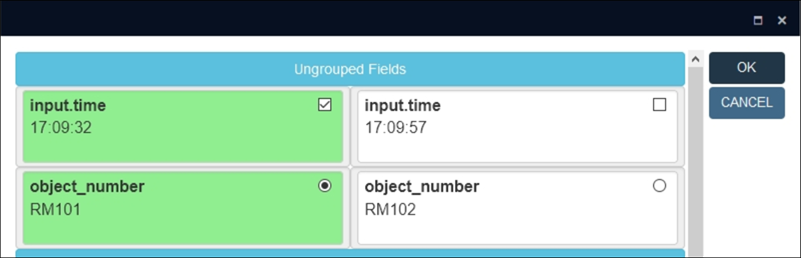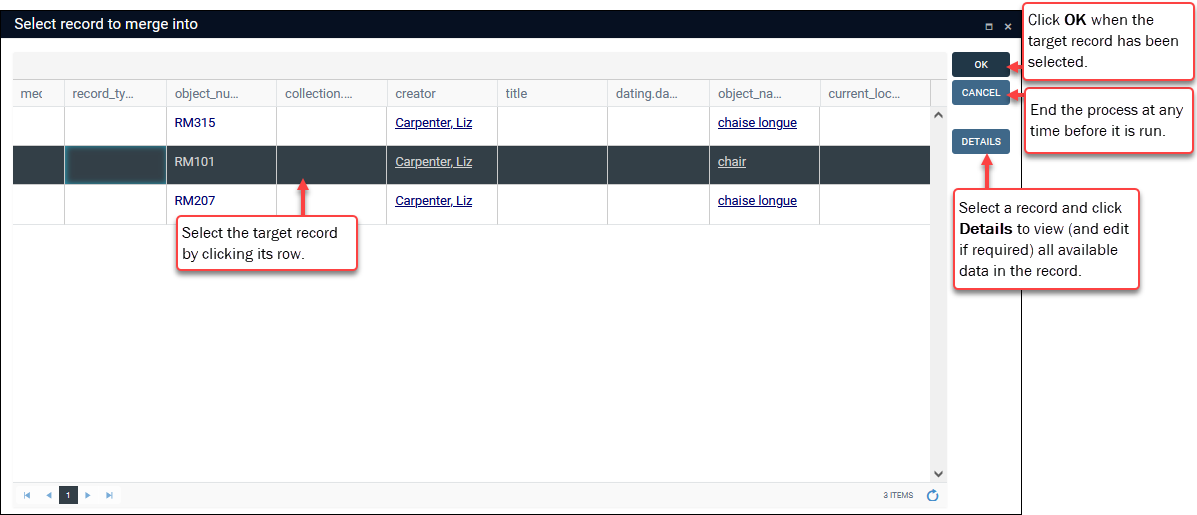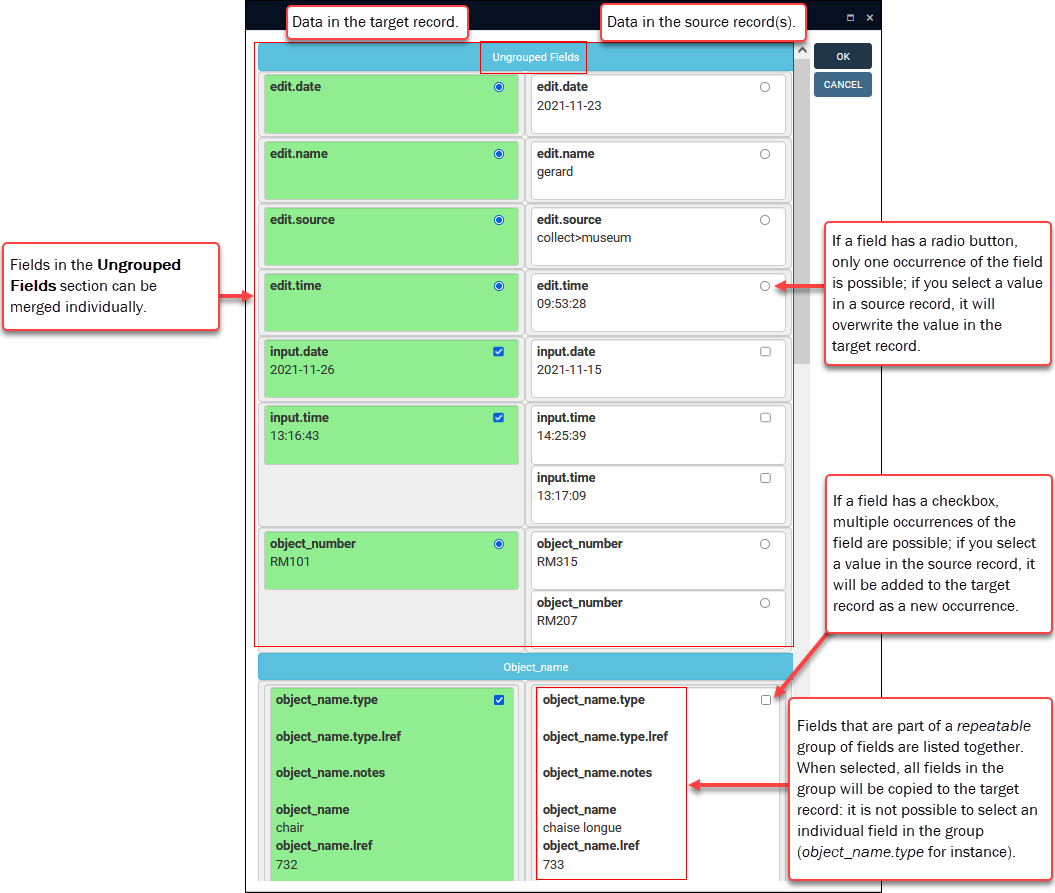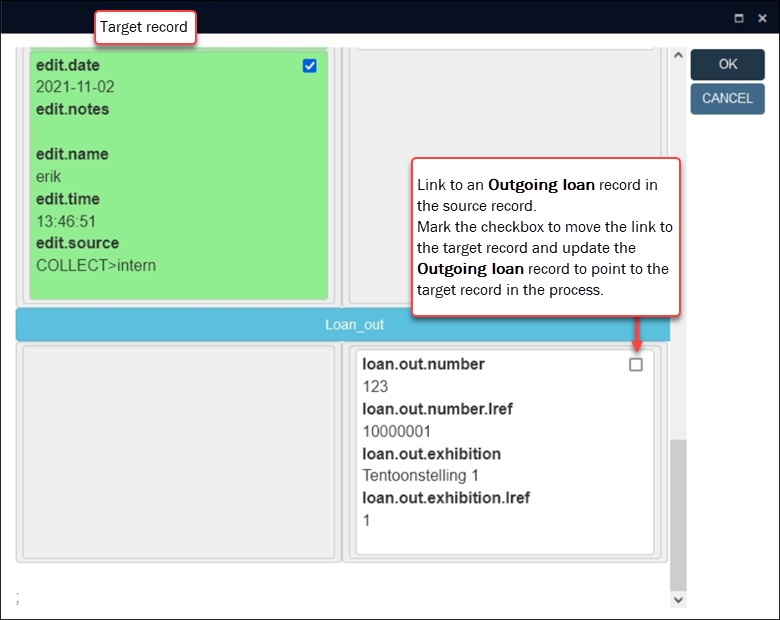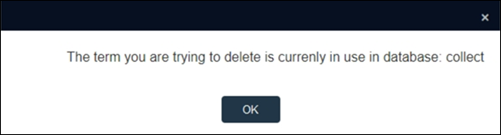Merge records
Access to Record merging functionality should be restricted to power users who understand your data and field properties at the screen (.fmt) and database (.inf) levels.
On the one hand, merging records requires accurate identification of records that should be merged and the deletion of records that are identified as being superfluous copies.
On the other, users need to appreciate how field properties are defined, particularly in Model Applications older than 5.0: some field properties are defined in screen definition files, others in database definition files, and some, such as the repeatable property, can be defined in both. Merge records functionality has no access to screen definitions and does not know, for instance, whether a field is repeatable or not. A user who does not know whether a field is repeatable could potentially merge records and create multiple occurrences of a field that should only have a single occurrence.
Some limitations have been addressed in Model Application 5.0, but it remains important to be aware of these considerations:
The mandatory field property is specified in a screen definition file and as such Merge records functionality cannot know whether a field such as Object number is mandatory or not; when deciding what data to keep (at Step 4 below) it is possible therefore to deselect all object numbers, for instance, when merging records. Fortunately the target record does not end up without a mandatory value as the value in the target record (Object number in this example) will be retained. However, limiting this functionality to power users with an awareness of which fields are mandatory is recommended.
The repeatable property for a field is defined in both the database structure and screen definition files. The database setting determines whether multiple occurrences of the field are possible, while the screen setting for the field determines whether a user can actually add one or more occurrences.
As we have seen, the Merge records functionality is unaware of the screen setting and this is an issue with Model Application version 4.5.2 and older where almost all fields were set to repeatable in the database definition and then non-repeatable where appropriate in the screen definition (Object number for instance will be defined as repeatable in the database definition and non-repeatable in the screen definition). In this scenario Merge records will allow a user to create a target record with multiple occurrences of a field that should only have a single value (Object number for example).
Again, an awareness of which fields are repeatable is important to avoid creating multiple occurrences for fields that should only ever have a single occurrence.
In Model Application 5.0 onwards the repeatable setting in the database definition for many fields matches the screen setting for the field and users are presented with a radio button rather than checkbox, preventing them from selecting multiple occurrences:
Data language values of a single field occurrence are maintained together and you either maintain all translations of the value or you let them all go. For example, in a single field occurrence:
- Record 1 has an English value B and Dutch value A
- Record 2 has a Dutch value C
If you merge all values, the field will have two occurrences, one with English value B and Dutch value A and a second occurrence with Dutch value C.
For various reasons a data source![]() The management of a collection can involve a vast amount of information about objects / items / books, people and organizations, events, administration and more. This information is stored as records in data sources. Each data source stores a specific type of information: details about collection items, people, events, loans, and so on. may have end up with two or more records for the same person, Thesaurus term, Catalogue item, etc. Typically you will want to merge these into a single record holding the most accurate data, and delete the superfluous record(s). Record merging functionality1 enables authorized users to:
The management of a collection can involve a vast amount of information about objects / items / books, people and organizations, events, administration and more. This information is stored as records in data sources. Each data source stores a specific type of information: details about collection items, people, events, loans, and so on. may have end up with two or more records for the same person, Thesaurus term, Catalogue item, etc. Typically you will want to merge these into a single record holding the most accurate data, and delete the superfluous record(s). Record merging functionality1 enables authorized users to:
- identify a master record (the target) and one or more versions of this record (source);
- copy select data from the source record(s) to the target; and
- delete the source records.
Note: This functionality is only available to you if it has been enabled by your Application Administrator and you have been authorized to use it.
In Result set View:
-
Search for the records to merge and mark them (at least two):
-
Select Merge selected records
 in the Result set View toolbar.
in the Result set View toolbar.The Select record to merge into box displays, listing the marked records. Here we select the target record:
Options include:
Option
Details
OK
Click OK when the target record has been selected.
Cancel
End the process at any time before it is run.
Details
Select a record and click Details to view (and edit if required) all available data in a Zoom screen
 A Zoom screen is a pop-up screen similar to Record details View but with fewer options, fields and panels. It will pop-up and display summary details of a Linked record (for a term, person, location, etc.) when an underlined value is clicked in Display mode or the Details button is selected when linking records in Edit mode, for instance. Typically, record details in a Zoom screen can be edited..
A Zoom screen is a pop-up screen similar to Record details View but with fewer options, fields and panels. It will pop-up and display summary details of a Linked record (for a term, person, location, etc.) when an underlined value is clicked in Display mode or the Details button is selected when linking records in Edit mode, for instance. Typically, record details in a Zoom screen can be edited.. Tip: This is useful if you are unsure which record to select as the target record.
- Select the target record by clicking its row in the Select record to merge into box (the row with the target record has a dark background).
Tip: The record you select as the target may already have the correct unique identifier (object number for instance), or it may contain more data than the other records.
- Click OK when the target record has been selected.
A box with two columns displays comparing data in the target (left column) and source record(s). Here you compare data in the target and source record(s) and decide what data to keep in the target record and what data to copy to the target record from the source records:
In Collections, there can be more than one occurrence
 If a field in the current record can have more than one value, we add an occurrence of the field for each value (e.g. a book can have multiple authors so we add an occurrence of the author.name (au) field for each author). An occurrence can be a member of a group of fields, and adding an occurrence of the field adds all members of the group at once. of a field, and these repeatable fields can be part of a group of fields. When merging fields in a source record with the target record, all fields in a group are copied to the target record as a new occurrence.
If a field in the current record can have more than one value, we add an occurrence of the field for each value (e.g. a book can have multiple authors so we add an occurrence of the author.name (au) field for each author). An occurrence can be a member of a group of fields, and adding an occurrence of the field adds all members of the group at once. of a field, and these repeatable fields can be part of a group of fields. When merging fields in a source record with the target record, all fields in a group are copied to the target record as a new occurrence. For example
For exampleIn the following example, a group called Production in the Object catalogue has five fields:
- Creator (creator (VV))
- Role (creator.role (FU))
- Qualifier (creator.qualifier (KW))
- Place (production.place (VP))
- Production notes (production.notes (V1))
If a source record contains data in this group of fields that we want to merge with the target record, all five fields will be copied to the target record as a new occurrence. In other words, it is not possible to take just the Role field in a source record and merge it with an existing occurrence of the Production group in the target record.
Fields that are not part of a field group are listed separately under the heading Ungrouped Fields.
Tip: Data in the target and source record(s) that is the same is retained in the target record and cannot be deselected.
- Mark / unmark data in the target and source record(s).
By default, all data in the target record is selected (marked). Selected data has a green background:
Fields
Details
If a field has a radio button, clicking the radio button in a source record will replace the data in the target record (the field can only have one value):

If a field has a checkbox, more than one occurrence is possible and you could keep the value in the target record and mark the checkbox in the source record(s); an occurrence of the field will be added for each marked value.
Note: If a field can only hold one value but the target and source instances of the field have a checkbox, which allows multiple selections (see above for explanation of why this might happen), the target value will be kept when the merge is complete.
Mark the checkbox for every field group in the source record(s) that you want to copy to the target record as a new occurrence
 If a field in the current record can have more than one value, we add an occurrence of the field for each value (e.g. a book can have multiple authors so we add an occurrence of the author.name (au) field for each author). An occurrence can be a member of a group of fields, and adding an occurrence of the field adds all members of the group at once.; be sure to remove the mark from the checkbox in the target record if you do not want to retain it.
If a field in the current record can have more than one value, we add an occurrence of the field for each value (e.g. a book can have multiple authors so we add an occurrence of the author.name (au) field for each author). An occurrence can be a member of a group of fields, and adding an occurrence of the field adds all members of the group at once.; be sure to remove the mark from the checkbox in the target record if you do not want to retain it.Note: Because you cannot copy individual fields in a group but must copy over entire field groups as a new occurrence, you may end up with field group occurrences containing duplicate data (the same object name for example) that you will want to correct later by editing the resulting record.
 How Links are handled
How Links are handledWhen the merge is processed, the source record(s) will be deleted, leaving only the target record. If the target and source records are linked to each other, that link is obviously now redundant and it will be removed from the target record automatically during the merge process. In the target record this sort of redundant internal link is displayed without a checkbox (as it cannot be selected) and with a pink background:
When a record has links that the other merge record(s) do not have, those links show up in the merge window. In this example, two object records are to be merged; the source record, which will be deleted when the merge is processed, is linked to an Outgoing loans record. As you can see, it is possible to mark the link details in the source record and merge them with the target record:
In this example, the merge process will update the Outgoing loans record to point to the target record.
Important!
If you do not merge these details with the target record, the link to the source record in the linking record (in the Outgoing loans record in this example) will be deleted when the merge is processed and the source record is deleted.
- Click OK to commence the merge.
Collections will process the merge; if a record for a term / name in an Authority data source would be deleted by the merge process but one or more records still link to it, a warning will display and the merge will not proceed:
 Linked records: terms / names still in use
Linked records: terms / names still in useNote: Only one database is listed in the message even if the term / name is linked in records in more than one database.
In order to complete the merge and delete the source record for the term it is necessary to make that term a non-preferred term for the term in the target record that you want to use. Next time the merge is run the source record will be deleted and all references to it will automatically update to reference the preferred term.
Details about:
When the merge is complete, only the target record will remain.